How to Add a Division
Important: You must have edit access rights to the Companies_Divisions_Sites feature in order to add or edit a division. If the company only allows one division, you will not be able to add multiple divisions to this company.
A division is added to a company. A site is added to a division. A location is added to a site.
Important: IntelliTrack locations follow a principle of inheritance. All inventory and order options assigned to a division are inherited at this division’s site level.
To add a division, follow the steps below.
- To add a division, go to the Manage Company page and select the company.
- Select the Add Division button.
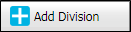
- The Add Division form appears. It contains various tabbed sections. The Division Info tab is to the front.
- The Add Division form contains tabs for entering division information.
- Division Info: see "Division Info"
- Stock: available with IntelliTrack Inventory; see "Division Stock Options".
- Orders: available with IntelliTrack Inventory; see "Division Orders Options".
- Assets: available with IntelliTrack Assets; see "Division Asset Options".
- To save this division to the application, you must enter a division name and you must select a default unit of measure. All other information is optional. To save this division, click the Save icon along the bottom of the form.
 The form closes and you are returned to the Manage Company page. The division is added to the list.
The form closes and you are returned to the Manage Company page. The division is added to the list. - You are now ready to add a site to this division.
Adding a Site
A site is added to a division. For more information about adding a site, see "How to Add a Site ".
Adding a Location
A location is added to a site; see "Adding a Location" for more information.

